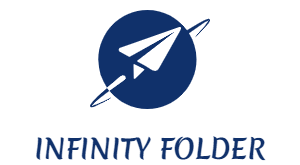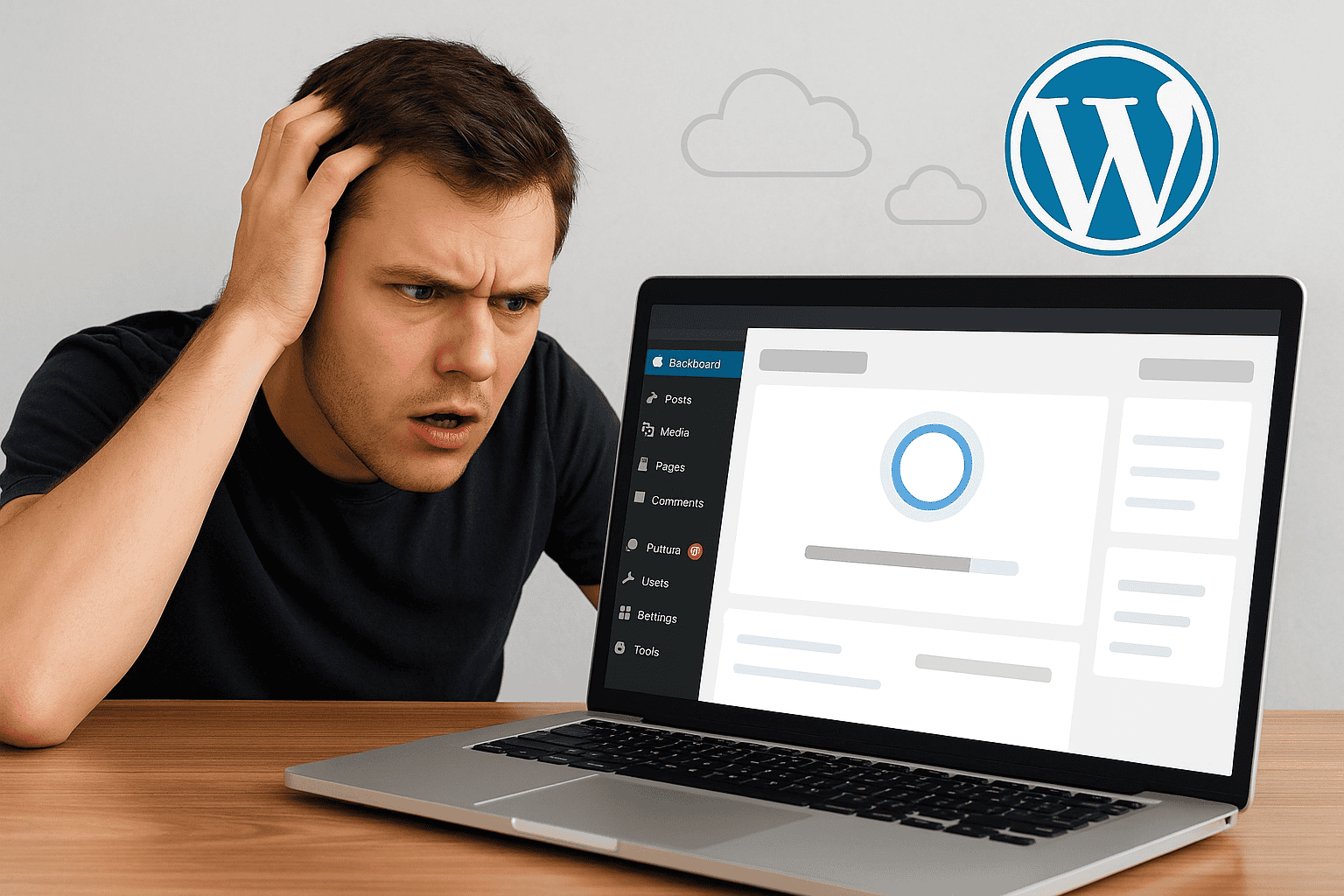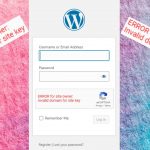How to Fix Slow WordPress Dashboard: 10 Real Causes and Solutions
Managing a WordPress website can be incredibly rewarding, but nothing kills your workflow faster than a slow WordPress dashboard. If every click feels like a wait, tasks like publishing posts, updating plugins, or moderating comments can become a frustrating experience. A sluggish dashboard is not just annoying; it can also affect productivity, site management efficiency, and even your website’s overall performance. But don’t worry, this guide will show you exactly how to fix slow WordPress dashboard issues and restore your website to a fast, smooth experience.
In this article, we will explore ten real causes behind a slow WordPress dashboard and provide actionable solutions you can implement today. By the time you finish reading, you will understand why your dashboard drags, how to troubleshoot it, and which techniques truly work for speeding it up. You will also discover optimization tips that can improve your site’s overall performance, benefiting both your users and your SEO rankings.
We will cover everything from server issues, plugins, and themes to database optimization, background processes, and hosting considerations. You will also find frequently asked questions, real-life examples, and links to helpful tutorials that complement each solution. Whether you are a beginner struggling with your first website or an experienced webmaster managing multiple sites, these solutions will save you time, reduce frustration, and increase your productivity.
By reading this guide fully, you will:
- Identify the exact reasons why you have a slow WordPress dashboard.
- Learn how to fix dashboard sluggishness without affecting your website’s functionality.
- Understand which plugins or features may be causing bottlenecks.
- Discover database optimization strategies that improve speed.
- Gain insights into server and hosting solutions for long-term performance.
- Learn how to monitor and maintain dashboard speed over time.
No more guessing or trying random plugins that promise speed improvements. This guide gives you evidence-based solutions that work consistently. You will be able to spot problem areas, implement changes safely, and notice improvements almost immediately.
Let’s dive in and uncover how you can take control of your WordPress dashboard speed, enhance your site management experience, and eliminate unnecessary delays that slow down your workflow. By the end, fixing a slow WordPress dashboard will feel simple, practical, and manageable.
Table of Contents
- Understanding the Slow WordPress Dashboard Problem
- Cause 1: Outdated WordPress Core, Themes, and Plugins
- Cause 2: Heavy or Poorly Coded Plugins
- Cause 3: Bloated Database
- Cause 4: Insufficient Hosting Resources
- Cause 5: Too Many Dashboard Widgets
- Cause 6: High Number of Revisions and Auto-Saves
- Cause 7: Large Media Library
- Cause 8: External Scripts and APIs
- Cause 9: Admin Ajax and Heartbeat API Overload
- Cause 10: Lack of Caching and Optimization Plugins
- Step-by-Step Checklist to Speed Up Your Dashboard
- Monitoring Dashboard Performance Over Time
- Best Practices for Maintaining a Fast WordPress Dashboard
- People Also Ask: FAQ
- Conclusion
Understanding the Slow WordPress Dashboard Problem
A slow WordPress dashboard is usually a symptom rather than the root cause. It manifests as laggy navigation, long loading times when switching between posts or pages, delays in plugin settings, and slow response to clicks in the admin area. The dashboard is the control center of your website, and speed issues here often indicate deeper performance problems.
Several factors can contribute to a slow WordPress dashboard, including outdated software, resource-intensive plugins, poorly optimized databases, and hosting limitations. Identifying the exact cause is essential before attempting fixes, as applying generic solutions may not address the real issue.
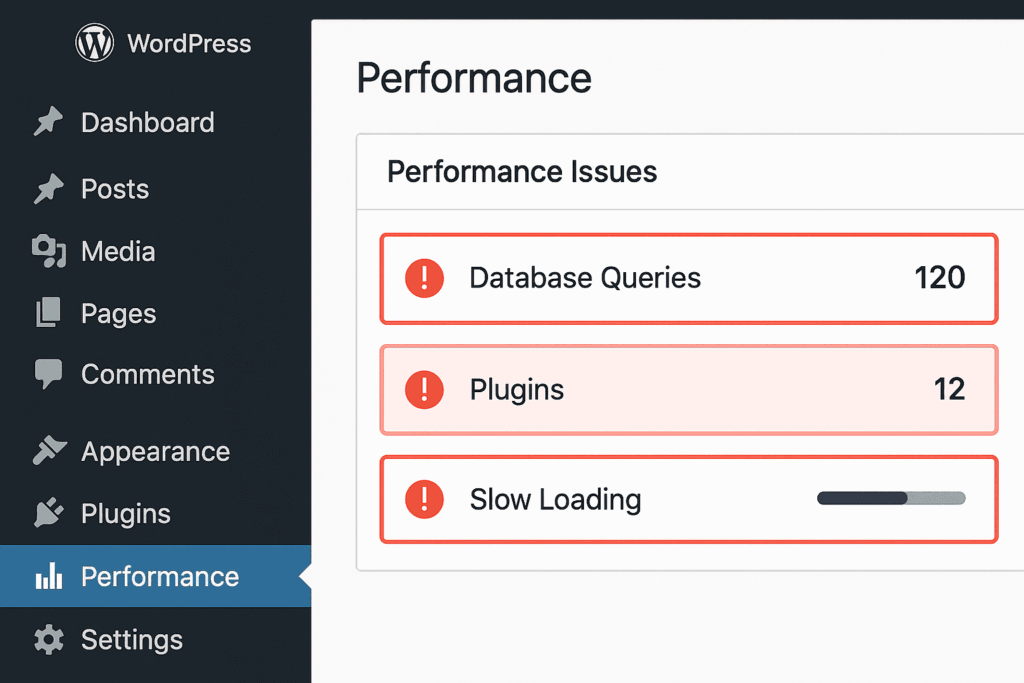
Cause 1: Outdated WordPress Core, Themes, and Plugins
Running an outdated WordPress version or old plugins can drastically slow down your dashboard. Updates often include performance improvements, security patches, and bug fixes.
Solution:
- Always update WordPress core to the latest version.
- Update all plugins and themes regularly.
- Remove unused plugins and themes to reduce overhead.
Helpful links:
Cause 2: Heavy or Poorly Coded Plugins
Some plugins are resource-heavy and may conflict with others. Poorly coded plugins can make repeated database queries that can have the impact of slow WordPress dashboard.
Solution:
- Deactivate plugins one by one to identify the culprit.
- Replace heavy plugins with lightweight alternatives.
- Use quality plugins from reputable developers only.
Helpful Link:
Cause 3: Bloated Database
WordPress databases can become bloated over time due to revisions, spam comments, transients, and other temporary data. A large database directly affects dashboard speed.
Solution:
- Use plugins like WP-Optimize or Advanced Database Cleaner.
- Delete old revisions, spam, and trash.
- Schedule regular database maintenance.
Related tutorial: How to create and submit a sitemap to Google Search Console
Also check: Google PageSpeed Insights
Cause 4: Insufficient Hosting Resources
Shared hosting plans often provide limited CPU, RAM, and server resources. When traffic increases or multiple processes run simultaneously, you will have a slow WordPress dashboard.
Solution:
- Upgrade to VPS or managed WordPress hosting.
- Choose hosting providers optimized for WordPress.
- Monitor server resources and consult your host if needed.
Related guide: Fastest WordPress hosting for website
Cause 5: Too Many Dashboard Widgets
By default, WordPress loads several dashboard widgets such as activity, news, and quick drafts. Too many widgets increase load time and it leads to slow WordPress dashboard.
Solution:
- Remove unnecessary widgets using the Screen Options tab.
- Use plugins like WP Admin Cleaner to customize the dashboard.
Cause 6: High Number of Revisions and Auto-Saves
Every time you edit a post, WordPress stores revisions and auto-saves, which can accumulate and slow down the dashboard.
Solution:
- Limit post revisions by adding define(‘WP_POST_REVISIONS’, 5); to your wp-config.php file.
- Regularly clean old revisions using a database optimization plugin.
Cause 7: Large Media Library
A media library with thousands of images or unoptimized files can make uploading and editing slow.
Solution:
- Optimize images using plugins like Smush or ShortPixel.
- Delete unused media files.
- Consider using a CDN for faster media delivery.
Helpful resource: How to book Hagia Sophia guided tour online
Cause 8: External Scripts and APIs
Third-party scripts like Google Fonts, analytics, or API requests can delay dashboard rendering.
Solution:
- Minimize the number of external scripts running in the admin.
- Load scripts conditionally only on necessary pages.
- Use plugin alternatives for analytics tracking that are lightweight.
Cause 9: Admin Ajax and Heartbeat API Overload
WordPress uses Ajax and Heartbeat API for real-time tasks, like auto-saving posts. Excessive use can slow the dashboard.
Solution:
- Limit Heartbeat API frequency using the Heartbeat Control plugin.
- Disable unnecessary Ajax requests in the admin.
Reference: Advanced cache PHP error in WordPress
Cause 10: Lack of Caching and Optimization Plugins
Without caching, WordPress regenerates pages and admin queries repeatedly, which increases load time.
Solution:
- Use caching plugins like W3 Total Cache, WP Rocket, or LiteSpeed Cache.
- Enable object caching for dashboard queries.
- Minify CSS and JS files to reduce server load.
Helpful tutorial: Website speed optimization boost performance
Step-by-Step Checklist to Speed Up Your Dashboard
- Update WordPress, themes, and plugins.
- Remove or replace heavy plugins.
- Clean and optimize the database.
- Limit dashboard widgets and post revisions.
- Optimize media library and use a CDN.
- Control Heartbeat API frequency.
- Reduce external scripts in the admin.
- Implement caching and optimization plugins.
- Monitor server resources and upgrade hosting if needed.
- Regularly review performance metrics and logs.
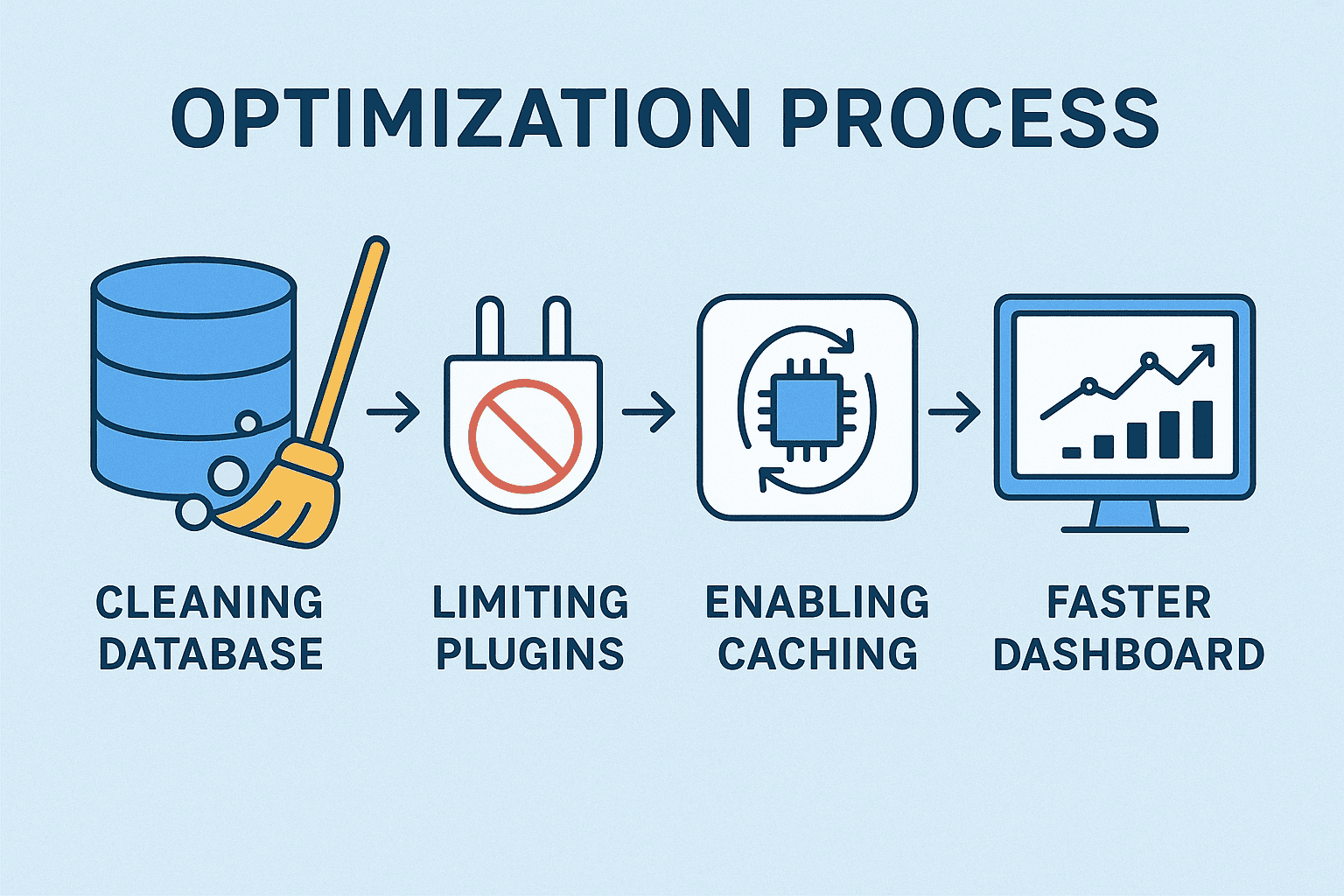
Monitoring Dashboard Performance Over Time
- Use plugins like Query Monitor to identify slow queries.
- Monitor server performance with tools like New Relic.
- Track changes after each optimization to measure improvement.
Best Practices for Maintaining a Fast WordPress Dashboard
- Schedule regular maintenance.
- Keep plugins and themes updated.
- Optimize your database monthly.
- Use a reliable hosting provider.
- Monitor plugin performance before installing new ones.
- Avoid unnecessary dashboard widgets.
People Also Ask
Why is my WordPress dashboard so slow?
A slow dashboard is usually caused by outdated plugins, heavy themes, bloated databases, insufficient server resources, or too many dashboard widgets. Optimizing each element can restore speed.
Can a plugin slow down WordPress admin?
Yes, poorly coded or resource-heavy plugins can create repeated database queries, conflicting scripts, and slow loading times in the dashboard.
How do I clear WordPress dashboard cache?
Use caching plugins like W3 Total Cache or WP Rocket to clear and optimize the dashboard cache, improving load times.
Does upgrading hosting improve dashboard speed?
Upgrading to VPS or managed WordPress hosting can significantly improve dashboard performance by providing dedicated resources and faster server response.
How often should I optimize my WordPress database?
Monthly optimization is recommended, but high-traffic websites may benefit from weekly database cleaning to remove revisions, spam, and transient data.
Can too many images slow down my WordPress admin?
Yes, an unoptimized media library can increase server load, slowing down the admin area. Optimizing images and using a CDN helps.
Is the Heartbeat API affecting my dashboard speed?
The Heartbeat API can slow down the dashboard if it runs too frequently. Limiting its frequency reduces unnecessary server load.
Conclusion
A slow WordPress dashboard can be frustrating, but the good news is that it is fixable. Understanding the underlying causes—from outdated plugins and themes to bloated databases and insufficient hosting—allows you to apply precise solutions rather than guesswork. By following the ten real causes and their solutions outlined in this guide, you can achieve a faster, smoother WordPress dashboard experience that enhances productivity and reduces frustration.
Implementing database optimization, limiting dashboard widgets, controlling Heartbeat API, and using caching plugins will provide immediate performance improvements. Meanwhile, upgrading your hosting plan and monitoring server resources ensures long-term speed and reliability. Regular maintenance, mindful plugin selection, and media optimization prevent future slowdowns and keep your website running efficiently.
Remember, fixing a slow WordPress dashboard is not just about speed. A responsive admin area improves workflow, supports SEO efforts, and allows you to focus on creating content and managing your site with ease. Apply these strategies, track performance, and your dashboard will feel fast and reliable again.
Invest time in understanding and optimizing your slow WordPress dashboard today. The payoff is a smoother user experience, better control over your website, and a productivity boost that will make your site management tasks significantly more enjoyable. Slow WordPress dashboard is a nightmare, whereas, a fast WordPress dashboard ensures that your website runs efficiently, enabling you to focus on growth, content creation, and user engagement without unnecessary delays. With consistent monitoring, maintenance, and best practices, you will never have to worry about sluggish performance again.